Bypass Administrator Password Windows Xp
- But what happens if you forget your Windows XP password? Are you locked out of your Windows XP account for good? Luckily, that’s not the case. Here are five ways to reset the administrator password on your Windows XP laptop or computer. Reset Windows XP Password Using Ctrl+Alt+Del.
- Follow the instructions on Windows Password Tuner Standard to create a password recovery disk. Set the Windows XP professional computer to boot from the password recovery disk, and follow the instructions to set the password to blank. Then you can bypass the login screen to get into Windows XP without password. Tip 5: Reinstall Windows XP system.
- An administrator (admin) password is the password to any Windows account that has administrator level access. In newer versions of windows, like Windows 10, Windows 8, and Windows 7, most primary accounts are configured to be administrator accounts, so an administrator password is most often the password to your account.
- Reset Administrator Password Windows Xp Ultimate Boot Cd
- Forgot Administrator Password Windows Xp
- Reset Administrator Password Windows Xp Service Pack 3
If do not need the user, you can delete it for ever. For more information, refer to How to bypass Windows 7/xp administrator password. Method 3: Bypass windows 7/vista login password by activating the inactive administrator account. Windows 7 and vista also has an built-in administrator account. This account also has an blank password, but it is inactive. Basically, at Windows XP Welcom Screen, simply press Ctrl + Alt + Del keys sequence together twice, and you will be shown a “Log On to Windows” menu which you can specify User Name and Password. In the User Name text box, key in Administrator and leave the Password field blank. Then press Enter or click on OK.
Protecting your computer with a strong, unique password remains incredibly important. You can protect your smartphone or laptop with a fingerprint, iris, and other biometric scanners. However, a strong single-use password is a vital layer of protection.
But what happens if you forget your Windows XP password? Are you locked out of your Windows XP account for good?
Luckily, that’s not the case. Here are five ways to reset the administrator password on your Windows XP laptop or computer.
1. Reset Windows XP Password Using Ctrl+Alt+Del
If your Windows XP system is set up to log in via the Welcome Screen, there is a chance you’ll be able to log in as the system administrator. Unfortunately, this is also dependent on there being no existing password on the Administrator account.
Reset Administrator Password Windows Xp Ultimate Boot Cd
When you boot your system, it will load the Welcome Screen. Press Ctrl + Alt + Delete twice to load the user login panel.
Press OK to attempt to log in without a username or password. If that doesn’t work, try typing Administrator into the Username field and pressing OK.
If you’re able to log in, head straight to Control Panel > User Account > Change Account. Then, select the account that you’d like to change the password for, and follow the on-screen instructions.
Note that this won’t work in later Windows versions because the Administrator account is disabled by default. Find out more in our guide to recovering a lost Windows admin passwordLost Your Windows Administrator Password? Here's How to Fix ItLost Your Windows Administrator Password? Here's How to Fix ItLooking for the default administrator password in Windows? Need to recover your account password? Here's how to do it.Read More in newer versions.
2. Reset Windows XP Password Using Safe Mode and Command Prompt
If your Windows XP Administrator account remains frustratingly out of reach, you can attempt to reset the password using Safe Mode and the Command Prompt.
To access Windows XP Safe Mode, you need to restart your computer. Press F8 while the computer is booting. (Sometimes tapping F8 helps if you’re unsure.) Select Safe Mode with Command Prompt.
Once you enter Safe Mode, head to Control Panel > User Account > Change Account. Then, select the account that you’d like to change the password for, and follow the on-screen instructions.
Reset Windows XP Password Using the Command Prompt
There are times, however, when certain computer issues will obstruct you from changing user settings, e.g., a virus. In those cases, you can use the Command Prompt from within Safe Mode.
From within Safe Mode, press Windows Key + R to open the Run dialog. Type CMD and press Enter. This opens the Command Prompt. Now, type the following command:
It should look like this:
The command selects your account and sets a new password. If you want to clear the password and set a new one at a later date, use the following command:
3. Reset Windows XP Password via Another Account
Resetting your Windows XP password via an alternative account only works if you are using Windows XP Professional.
Start by right-clicking My Computer and selecting Manage.
Then, select System Tools > Local Users and Groups > Users. Find your user account, right-click, and select Set Password.
Reset Windows XP Password via Remote User Management
If you cannot access Computer Management using your own or an alternative account, you can use remote access instead.
On a different computer (it doesn’t have to be Windows XP, but it does have to be a Windows machine), in the Computer Management window, right-click Computer Management (Local). Select Connect to another computer, then select Another Computer.
Enter the IP address of the computer you want to connect toHow to Trace an IP Address to a PC & How to Find Your OwnHow to Trace an IP Address to a PC & How to Find Your OwnWant to see the IP address of your computer? Perhaps you want to discover where another computer is situated? Various free tools are available that tell you more about a computer an its IP address.Read More. If you’re on the same network, it will take the form of an internal LAN address, such 192.168.x.x. Alternatively, if you know the computer name, you can use that, e.g., DesktopPC.
If you’re unsure and connected to the same network, select Browse, then Advanced. Finally, select Find Now to scan your local network for computers on your network.
Once you gain remote access, you can change the password by heading to System Tools > Local Users and Groups > Users. Then, find your user account, right-click, and select Set Password.
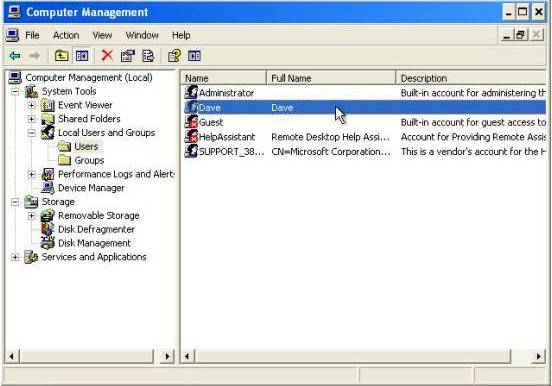
4. Reset Windows XP Password Using a Linux LiveCD or USB
Forgot Administrator Password Windows Xp
If you’ve made it this far and are still locked on, this is the Windows XP password reset fix for you.
You can use a Linux LiveCD or USB to unlock Windows XP and reset your password. A Linux LiveCD or USB runs directly from the media and doesn’t require installation. Furthermore, some Linux distributions have special tools for unlocking Windows systemsThe 5 Best Rescue and Recovery Disks for a Windows System RestoreThe 5 Best Rescue and Recovery Disks for a Windows System RestoreHere are the best Windows rescue disks to help you access your computer for making repairs and backups, even when it won't boot.Read More.
We’ve previously detailed the process of installing the Linux distribution to a CD or USB3 Ways to Reset a Forgotten Windows Administrator Password3 Ways to Reset a Forgotten Windows Administrator PasswordForgetting your computer password is scary, but you still have options. Here are three easy methods to reset your Windows administrator password and get back into your computer.Read More, as well as how to reset a password.
However, I’ll give you a rundown of how to reset your locked Windows XP administrator account right here.
- Make your bootable Linux CD or USB driveCreate a Bootable USB From an ISO With These 10 ToolsCreate a Bootable USB From an ISO With These 10 ToolsWant to create a bootable USB drive from an ISO file? We've got the ten best bootable USB drive creators around.Read More.
(Our guide to installing Ubuntu on a flash drive!Install Ubuntu On Your Computer Using a USB Flash DriveInstall Ubuntu On Your Computer Using a USB Flash DriveWant to install Ubuntu but don't have a spare blank DVD? Don't worry! After downloadin the ISO file, you can use a highly-reusable USB flash drive to get the job done.Read More) - Reboot the Windows XP machine. Press either F12, ESC, or Delete to choose your boot device. Select your CD or USB drive when prompted.
- Press Ctrl + L to edit the Location Type computer:/// to see all your drives. Select your Windows installation, right-click, and select Mount.
- Open the Linux Terminal by pressing Ctrl + Alt + T. Run the following command to install password reset utility chntpw: sudo apt-get install chntpw. (Ignoring the period.)
- Change the working directory using the following command: cd /mnt/Windows/System32/config
- Retrieve a list of Windows users using the following command: sudo chntpw -1 SAM. (Ignoring the period.)
- Find your account username. Then, use the following command to select the account: sudo chntpw -u “USER NAME” SAM. Then, type 2to enter editing mode.
- Type a new password, hit Enter to submit, and y to confirm.
- Reboot into Windows and use the new password.
5. Reset Windows XP Password: Full Format and Reinstallation
If nothing, but nothing else works, and you’re still somehow locked out of your account, there is only one more option: fire. Okay, not fire. But you will have to remove your hard drive from its host machine, connect it to another machine to complete a backup, and then format the drive.
Once the format is complete, you can reinstall Windows XP, and enter a new password that you can actually remember6 Tips For Creating An Unbreakable Password That You Can Remember6 Tips For Creating An Unbreakable Password That You Can RememberIf your passwords are not unique and unbreakable, you might as well open the front door and invite the robbers in for lunch.Read More.
Windows XP Password Reset Complete
One of the tips and tricks we’ve covered should have helped you reset your Windows XP account password. Hopefully, you didn’t have to resort to a full system nuke and reinstall—that can be a real pain!
Note that even though Microsoft no longer supports Windows XP, you can still keep your Windows XP installation safeHow to Tweak Windows XP and Stop Worrying About the ApocalypseHow to Tweak Windows XP and Stop Worrying About the ApocalypseAre you forced to stay with Windows XP? Using an unsupported operating system is risky, but don't despair! We show you how you can carry on running Windows XP, if you must.Read More, as well as tweak Windows XP to receive security updatesHow to Keep Getting Windows XP Updates for Years to ComeHow to Keep Getting Windows XP Updates for Years to ComeStill hanging out on Windows XP? Here's an unofficial way to bring more updates to the antiquated OS.Read More.
Image Credit: The Hack Today
Explore more about: Boot Screen, Command Prompt, Live CD, Password, Windows Tips, Windows XP.
I can't log into any accounts besides the Guest account. How do I fix this with a very limited account??
I am trying to do this but for the net user it wont work
The user account is 2 words is that affecting it?For windows 10 recover windows 10 administrator password
Great Article has been published by you, but as you know Windows XP is so old now days Here is tutorial recover windows 10 administrator password for windows 10. it is useful for other readers
I tried your first recommendation and it work like a charm. Thanks for the info.
P.S. I too am trying to resurrect my old HP laptop which I love to this day
What is this article about an insecure OS even doing here? What? Is this for businesses? Chase they're the only ones who should use XP. They might be forced to by circumstances.
Thank alot
Thanks a lot u really helped me
Even when I try to boot into Safe Mode, it still asks for a password.
Mike,
Did you ever receive an answer to your question? I have the same problem!
Mark
I have the same problem! It still asks for the password and I cant open the command prompt at all!! I am so discouraged. I found this old laptop in the dumpster and it seems to work i just can not get it. I want to somehow set it back to factory settings but i can not figure it out. Im about ready to put it back in the dang dumpster!!
Wondered if you got into the control settings? I too am having a problem with not being able to open command prompt without it asking me for the password!
Thank you, thank you so much.it worked
Thanks, no. 3 worked for me :)
Great, thank you so much! That saved the day!
Thank you so much! I needed some photos off an old laptop I haven't used in years. This helped so much, cheers
What do you think of this guide?
Would it work for XP password reset?
I tried inserting the disk but it won't kick the disk from the computer any suggestions on how to eject the disk
im trying to get in but none of my passwords r working n i need to really get into my computer i got the windows xp pro
perfect answer!
Love this!!
very thanks it works
Give your contact no it is not working
Method 3 - How do I open Run?
So I believe I have a crazy virus. I don't have the original cds and I cannot get to safe mode through the f8 button. When I get on a name without admin abilities i went to computer management and tried to change administrator's password just like directed to above and it told me access denied. Next I am going to try to take out the hard drive but I was hoping it wouldn't come to that. Anyone have any ideas?
Thanks it help me too.
6 years later it took me 3 minutes to reset XP PRO admin that I got in the divorce! THANKS
send me all informations in my email
how i can make the USB device to bootable without any application by commands
how i can break the windows 7 ,8 administrator password without cds
There are a lot of tools and utilities that can be downloaded and used to recover, reset, retrieve or reveal existing password. These windows password recovery utilities, free or paid, are usually a Linux boot disk or CD that able to comes with NT file system (NTFS) drivers and software that will read the registry and rewrite the password hashes, or can brute force crack the password for any user account including the Administrators. The advantage is that there is no fear of leaking your password to outsiders, while the process requires physical access to the console and a floppy or CD drive, depending on which tool you choose. And it’s not easy, although it always work!
Below is the most famous recovery tool I found:
Windows Password Recovery Tool 3.0 – it is the most popular Windows password cracker . It is a very efficient implementation of windows any versions. It comes with a Graphical User Interface and runs on multiple platforms.Password Recovery Bundle –This is a utility to reset the password of any user that has a valid (local) account on your windows system. You do not need to know the old password to set a new one. It works offline, that is, you have to shutdown your computer and boot off a floppydisk or CD. It’ll detect and offer to unlock locked or disabled out user accounts. It is also an almost fully functional registry editor.
Windows Password Key 8.0 -It is considered as the best tool to reset local administrator and user passwords on any Windows system. It creates a password recovery CD/DVD, USB Flash Drive for home, business and enterprise. And most of all, it's the most popular and safe solution for removing your Windows password until now.
Title: 5 Tips to Reset the Admin Password;
One Solution: 'take out your hard drive, put it into another computer, backup your data, format the hard drive, put it back into the original computer, and re-install Windows.'
The others are pretty obvious, but wow, had never thought of doing this one to, ahem 'reset' a password.
good job
what about vista..there is no local user and group....
The procedure from step 2 ('This will only work if you have Windows XP Professional, and you can login with an account. Right click on My Computer and select Manage. Then select Local User and Groups –> Users. Right click on your username and select Set Password. Follow the prompts and set yourself a new password.') gives me a window that warns 'Resetting this password may cause irreversible loss of information for this user account ...', which is just enough to make me stop (effective warning, eh?).
Is this just something to keep out those of us who don't know what we're doing, or is it truly as serious as they make it sound?
Thanks for all of the options in this article, by the way.
you forgot one of my faves: start -> Run -> then type 'control userpasswords2' (no quotes)
Just use Offline NT Password & Registry Editor
* This is a utility to (re)set the password of any user that has a valid (local) account on your Windows NT/2k/XP/Vista etc system.
* You do not need to know the old password to set a new one.
* It works offline, that is, you have to shutdown your computer and boot off a floppydisk or CD or another system.
* Will detect and offer to unlock locked or disabled out user accounts!
* There is also a registry editor and other registry utilities that works under linux/unix, and can be used for other things than password editing.Ophcrack is another option which retrieves your original password for you.
Aug 16,2019 • Filed to: Computer Troubleshooting • Proven solutions
There are a wide variety of operation systems but Microsoft OS Covers more than 70% of OS market. Windows XP was launched as a part of NT family computer systems. XP was launched on 24 Aug 2001, with wide range of new features and functionality such as IPv4 support, more stability, enhanced GUI, improved imaging features such as Windows Picture and Fax preview, enhanced image and thumbnail caching in Explorer. It can run smoothly over a machine with 128 MB RAM on the other hand Windows 7 requires at least 700MB RAM for smooth functioning.
Windows XP was released in two major editions, Home Edition and Professional Edition. Passwords basically act as a key which opens door of sensitive data and user information. So many people have set passwords for their computer.
SAM, Security Accounts manager, contains all the password of accounts in encrypted form. These files cannot be decrypted as they have one way encryption but they can be accessed offline so as to reset the passwords.The net user command is used to add, remove, and make changes to the user accounts on a computer, all from the Command Prompt and we’ll use this command to change systems accounts password.
But What if we just forget the passwords? So, below are 8 ways starting from easy to moderate level to crack or reset the Windows XP administrator password.
Method 1: Using password cracker for Windows XP
It is really annoying if you have forgotten your Windows XP password and cannot log in. But there are many Windows XP password cracker software available to solve this problem. Here we will introduce Wondershare LiveBoot to crack your Windows XP password.
1. Download and install Wondershare LiveBoot on another computer.
2. After running Liveboot on your computer, the program interface will be displayed as follow. Insert the prepared CD or usb drive into the computer, and follow the instruction to burn a bootable USB or CD. The burning will start in 1 click then. If you don't you have no burner on your computer, you can also choose to burn with a usb drive, which can be directly burned with this program.
3. Then connect the bootable disk or USB to the computer, whose administrator password you forgot. Run the computer and press F12 in start window to enter the Boot Device Menu when the system begins. Then select the USB CD-ROM Drive and hit on Enter, and you are getting the screen as follow. Choose to 'Boot from LiveBoot', and it will take you several minutes to load the Windows files before you get into the system.
4. After entering the computer, click on the 'Password & Key Finder' menu on the LiveBoot to get the 'Admin Password Resetter', which enables you to reset the password you forget as blank. All you need to do is to perform one click on the green button of 'Admin Password Resetter'. Then you can disconnect the disk and restart the computer. You'll find you can get into the computer directly without being asked for password.
Method 2: XP Hidden Administrator Account
1. Windows XP comes with a hidden Administrator account which can be accessed by following ways so that lost password of other admin accounts can be changed from this default Administrator Account. On Windows XP login Screen panel, hit Ctrl+Alt+Del twice after that a login panel will pop up. Just enter user name as Administrator and hit enter.
2. While you are logged in as admin and you need to change any user account passwords just go to Run and type cmd now enter net user and then hit enter. It will show all users on this machine.
3. Now enter net user [account_name] *
Eg: net user hi *
It will ask for new password, and then you can enter a new one as your wish. From the next login you will have to enter this password for respective account.

Method 3: Through Safe Mode
Restart the system press F8 key to boot in safe mode from there log in Administrator Account without password. This is an easy way and mostly works if default hidden administrator is not changed.
Method 4: Using windows Xp-bootable Disc
1. Select Boot from CD option from BIOS menu and insert bootable disc, just press any key when prompted like “Press any key to boot from CD”.Follow the Setup procedures and accept license agreement by hitting F8.
2. Use arrow keys to select XP installation (if you only have one, it should already be selected) and press R to begin the Repair process. After successful completion of repair windows will restart and again will display “Press any key to boot from CD”.
3. Just don’t do anything, and it will boot automatically now when you see Installing Device Bar in lower left bottom corner. Press Shift+F10 this will open console now.
4. Write command nusrmgr.cpl. To edit passwords or remove them, you can also type Change userpasswords2 in console to add new user with any password. Now login with new credentials after the repair process completes successfully.
Method 5: Using regedit
1. Once you get the console type regedit.
2. This will open the registry menu now navigate to HKEY_LOCAL_MACHINESOFTWAREMicrosoftWindows NTCurrentVersionWinlogonSpecialAccountsUserList in the Registry Editor.
3.Now double click Administrator option in the right panel. But if it is not there then do right click in the right side panel and select new Dword and name it as Administrator and hit enter. Then do a double click on newly created option and enter value to 1 and press Ok.
4. Now restart the window you will see a new Administrator user login without password an make it to change password of the lost account.
Method 6: Using regedit again
1. Once you get the console type “regedit” (command for opening Registry) and press Enter. From now on we have to be extra careful as one mistake might degrade our operating System and make it unusable. In the left side of the Registry Editor click “HKEY_LOCAL_MACHINE” then in File menu click “Load Hive”.
2. Now Browse for Following path: Windows Os drive[c]:windowssystem32configSAM
Note: This SAM file stands For Security Accounts manager, which is responsible for managing all credentials of system accounts so it basically contains encrypted information about the account names and passwords.
Reset Administrator Password Windows Xp Service Pack 3
3. After loading the Hive, it will ask for a name, type anything you can remember. In my case I will give a name “pass”. So now the SAM file is loaded into registry for editing.
4.Now go to following directory “HKEY_LOCAL_MACHINE estSAMDomainsAccountUsers”. Click on “000001F4” and from the right side panel double-click the “F” entry.
5. A new window will open and you can edit the “F” entry. The line that starts with “0038” is what you want to edit. The value next to “0038” is “11”, replace it with “10”. Be careful not to change anything else. Just double click the “11” and type “10” then hit the OK button. “11” is for disabled and “10” for enabled.
6. Back in the Registry Editor, from the left side click on the name you gave to the hive you loaded earlier and click “Unload Hive” from the file menu, restart the computer and you are done. The Administrator account is now enabled.
Computer Data Recovery
- Data&File recovery
- Windows PE
- System problems
- PC Errors