Bypass Admin Password Windows 7
Bypass Windows 7 Admin Password with Password Reset Disk Step 1: First start your Windows 7 computer or laptop and connect it with the password reset disk. Step 2: Now choose the user account on Windows 7 login screen for which you now you have created. Step 3: Type any incorrect password, as.
Summary:
Are you trying to bypass Windows 7,vista and xp password? This post shows you 3 top ways to bypass Windows 7 password and other windows ( xp/vista/2000) administrator password with or without password software.
- Way 3: Bypass Windows 7 Admin Password with Recovery Utility Step 1: Burn Windows 7 password reset disk with writable USB flash drive. Step 2: Remove and bypass Windows 7 admin password to login computer.
- Bypass Windows 7 Password Using Command Prompt in Safe Mode. If you locked out of Windows 7, you can bypass Windows 7 password using Command Prompt in safe mode. Now follow the step-by-step guide below to get back in your Windows 7 again. Turn off your Windows 7 PC completely. Turn it on again and press the F8 key.
- Bypass Windows 7 Admin Password with Password Reset Disk Step 1: First start your Windows 7 computer or laptop and connect it with the password reset disk. Step 2: Now choose the user account on Windows 7 login screen for which you now you have created. Step 3: Type any incorrect password, as.
- The following tutorial will tell how to reset admin or login password on Windows 7 (Home & Corporate Edition) in more details. 1 Download and Install Windows Password Recovery on a Normal Computer. Download and install the program (Windows or Mac) into another working computer (Windows or Mac) to create abootable Windows password reset disk. After installation, open the program as administrator (Right-click on the desktop shortcut and select run as administrator).
- Method 2: Bypass Windows 7 Password in Safe Mode Step 1: Start or restart your computer, press F8 to enter Advanced Boot Options before. Step 2: Use arrows keys to choose safe mode. Step 3: Please wait while loading Windows files. Step 4: On the desktop, right-click Computer icon, click.
- Way 4: Bypass Windows 7 administrator password in Safe Mode 1. Restart computer, and press F8 key repeatedly, you will go to the black and white screen. When go to the logon screen, click on the Administrator account to get into. Type in the command to remove and bypass Windows 7 password.
Three Methods for bypassing windows password:
- Method 1: Bypass Windows 7, vista and xp password - remove windows password.
- Method 2: Bypass Windows 7, vista and xp password - create a new account to login windows.
- Method 3: Bypass Windows xp password on safe mode.
Note: We cannot bypass windows 7 and vista password on safe mode, because the administrator account of windows 7 and vista is inactive by default.
Method 1: Bypass (Remove) Windows 7, vista and xp password
If lost windows 7 password or other version windows password of your computer, removing the lost password is a quick and easy way to regain access to your windows and go on with your work.
- Download Spower Windows Password Reset Professional and install it. Spower Windows Password Reset Professional can be installed in Windows 2000 or later.
- Create a Windows password reset USB or CD/DVD disk. If want to create USB password reset disk, choose 'USB device'. If want to create CD/DVD password disk, choose 'CD/DVD'. Screenshot as follow:
- 2.1 Insert writable CD/DVD disc and click 'Begin Burning' button to create a CD/DVD password reset disk.
Insert USB flash drive and click 'Begin Bring' button to create a USB password reset disk.
- Set the locked computer to boot from CD/DVD-ROM or USB drive.
- Boot computer from Windows password reset disk. Insert the Windows password reset disk to the computer and then restart computer.
- Remove (bypass) the password of selected account.
- Select a Windows system from list box.
- Select an account from list.
- Click Reset button to remove password of selected account.
- Click Reboot button to restart computer. After restarting computer, you can login Windows with administrator account. Now you have bypassed (remove) windows 7 , vista and xp password.
Method 2: Bypass Windows 7, vista and xp password by creating a new account.
This method describes how to create a new account offline (offline means you do not need to login windows), login with new account, and delete the account. So you can bypass Windows password without changing current account and password.
Follow the steps below to bypass password windows 7, vista and xp password:

Step 1: Download Spower Windows Password Reset Special and install it. Spower Windows Password Reset Special can be installed in Windows 2000 or later.
Step 2: Create a USB or CD/DVD Windows password bypass disk.
- To create a Windows password bypass CD/DVD disk, insert writable CD/DVD disc and click 'Begin burning' to burn a CD/DVD password bypass disc.
- To create a Windows password bypass USB disk, insert USB Flash Drive and click 'Begin Burning' button to burn a USB password bypass disk.
Note:step 3, step 4 and step 5 ware done on the computer which you want to bypass.
Step 3: Set the computer to boot from CD/DVD-ROM or USB disk.
- To set computer to boot from CD/DVD-ROM, refer to How to set computer to boot from CD/DVD-ROM for step by step guide.
- To set computer to boot from USB drive, refer to How to set computer to boot from USB drive for step by step guide.
Step 4: Boot computer from password bypass disk.
After setting the locked computer to boot from CD/DVD-ROM or USB drive, insert Windows password bypass disk to computer, and restart the computer.
Step 5: Create a new account and delete the unused account.
Create a new account (screenshot as above):
- Select the windows you want to create account for.
- Click the Add User button to add a new account.
- Click Reboot button to reboot computer.
- After rebooting, you can login with new account. Now you have bypassed the Windows password.
Delete the account if don’t use it any more (screenshot as above):
- Select the Windows whose account you want to delete.
- Select the account you want to delete.
- Click Delete User button to delete the account.
- Click Reboot button to reboot computer.
Method 3: Bypass Windows xp password on safe mode.
Tip: We cannot bypass windows 7 and vista password on safe mode, because the administrator account of windows 7 and Vista is inactive by default.
When Windows xp was installed, a built-in account named administrator was created at the same time. The Administrator account has a blank password until you create a new password for it. So we can easily bypass the windows password by this leak. Now we try to login Windows with administrator account.
- When power on computer, press F8 repeatedly until the Windows Advanced Options Menu screen appears.
- Select Safe Mode to boot windows to safe mode.
- Click Administrator account to login. OK! You have bypassed Windows xp password.
Tip: We can also use this method to bypass the login password in normal mode – Boot Windows to welcome screen, double press CTRL+ALT+DEL to bring out the classic login screen, and then input: administrator and blank password.
If the administrator account has been set a password, we cannot use the method to bypass the windows xp password. We should use Method 1 or Method 2..
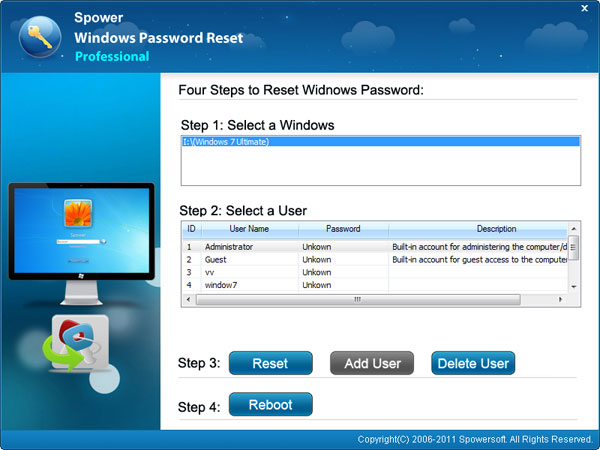
Tip: To reset, recover or by ass windows password, more workable solutions can be found on technical center.
Get windows password reset and bypass windows password:
Related Topic:
Hot Tips
Hot Tags
Testimonials
- So many easy and simple way can be use to reset or recover windows password. If I known these ways several months ago, I can recover my windows login password by myself without asking for help from expert.
- Corgi - Thanks a lot. With Method 2, I created a new account to bypass login password with doing nothing to my old account. After logging in windows, I found the password of other accounts on a backup file. I really want to say is I could get my encrypt file with the old password.
- Duck
An administrator (admin) password is the password to any Windows account that has administrator level access. In newer versions of windows, like Windows 10, Windows 8, and Windows 7, most primary accounts are configured to be administrator accounts, so an administrator password is most often the password to your account. Not all user accounts are set up this way, but many are, especially if you installed Windows on your computer yourself.
There's also a built-in 'Administrator' account in all versions of Windows that functions as another admin user account, but it doesn't typically show up on the logon screen and most people don't know it exists.
That said, if you're using an older version of Windows, like Windows XP, you may need this admin password when accessing the Windows XP Recovery Console or when trying to boot into Windows XP Safe Mode.
The steps involved in finding your admin password is essentially the same in each version of Windows.
How to Find the Administrator Password in Windows
If you're trying to log in to the actual 'Administrator' account, try leaving the password blank. In other words, just press Enter when asked for the password.
This trick doesn't work nearly as often in newer versions of Windows as it did in Windows XP but it's still worth a shot.
Enter the password to your account. Depending on how Windows was set up on your computer, the primary user account will often be configured with administrator privileges.
If you installed Windows on your computer yourself, this is very likely the situation for you.
Have another person enter his or her credentials. If other users have accounts on your computer, one of them may be set up with administrator access.
If this technique works, ask the other person to designate you as an administrator as well. Or, ask have him change your password for you.
Recover an administrator password using a Windows password recovery tool. You might be able to recover or reset an administrator password with one of these free tools.
Some password recovery tools in the list linked above also add administrator privileges to regular Windows user accounts, which could be valuable if you know your account's password but it's not an administrator account. Some can also enable accounts like the 'Administrator' account.
Perform a clean install of Windows. This type of installation will remove Windows from your computer and install it again from scratch.
For example, if you need an admin password to access operating system diagnostic tools and these tools support your last effort to save your PC, performing a clean install will work because you'll have an opportunity to set up a new account from scratch during Windows setup.
By now, you should have your administrative password again.
Bypass Password On Windows 7
How to Never Forget the Admin Password Again
The administrator password is needed in some situations, but if you find that you have a hard time remembering your password when you need it, there are some things you can do to avoid forgetting it again in the future.
One method many people use to store user account passwords is a password manager. All you need to remember is one password, and then inside the password vault is a list of all your hard-to-remember passwords, which could include your Windows administrator password.
The official Microsoft way to never forget your password is to make a Windows password reset disk so that any time you forget your password, even if you've changed it a dozen times since you made the disk, you can always get in to your administrator account.
Bypass Administrator Password Windows 7 Install Program
Although it isn't super secure, something else you can do is avoid having to type the administrator password ever again. To do that, you can set up your computer to automatically log in to Windows. The password is remembered for you so that all you have to do is turn your computer on to log in.